For job seekers visiting your Career Portal, one of the features they can use is the "Save a Search" option. This will allow job seekers to get notifications when new jobs are posted that match their saved search criteria.
To begin their search, job seekers can use either Keywords or Location fields to narrow their search. They can also use the Advanced Skills options which can vary based on your Career Portal settings. In the example below, I search the Haley Marketing Career Portal using the keyword "freelance."
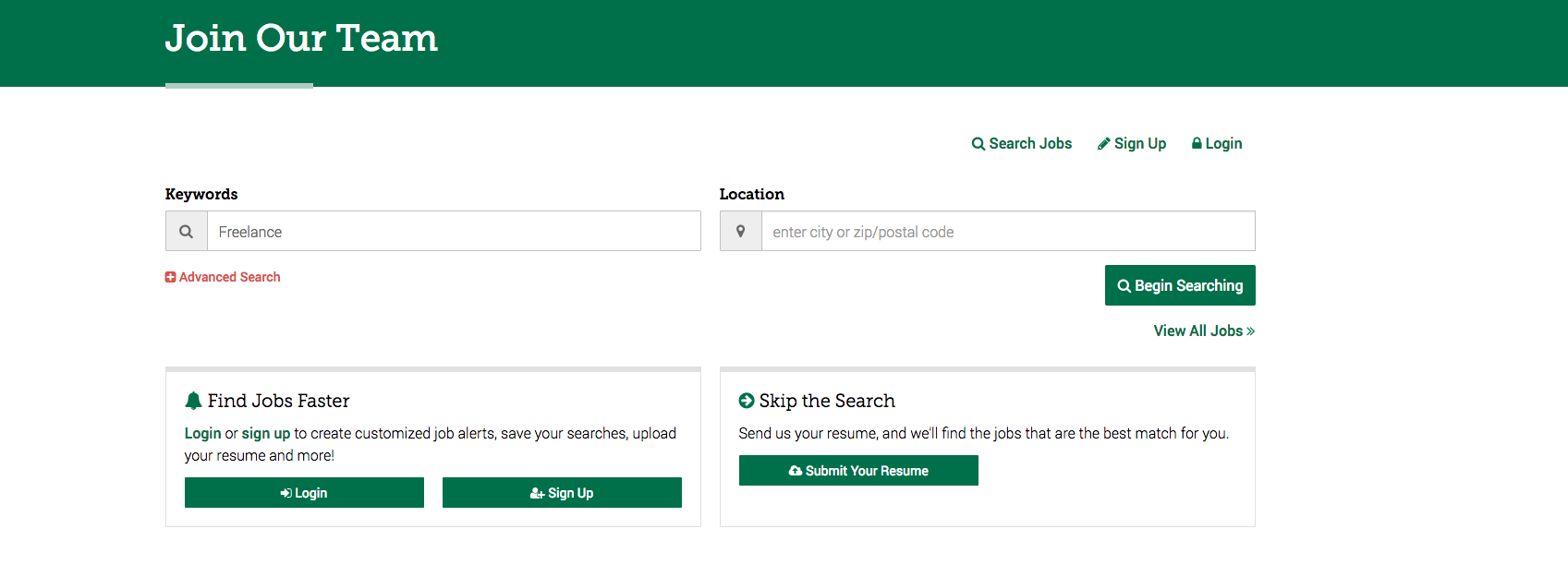
Once the search results are shown, the job seeker has two options to "Save the Search" - they can either enter their email in the "Don't Miss Out" call out box on the sidebar, or, if they already have an account/they are looking to create an account, they can select "Login to Save this Search" at the top of the Career Portal. 
Don't Miss Out
When a job seeker enters their email to the "Don't Miss Out" callout, they will be taken to a sign-up page to create an account if their email is not already in your database, or they will be taken to the login screen if they already have an account with your Career Portal. Once their account has been created, the search will be saved in the job seekers "My Saved Search." 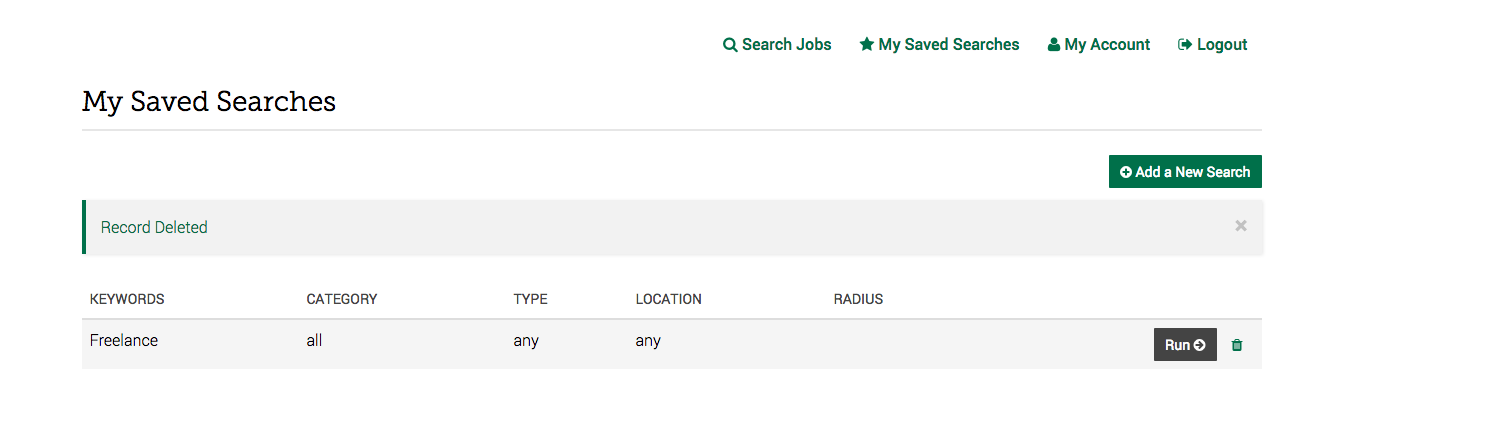
Login to Save this Search
When a job seeker is already logged in to your Career Portal, they can simply save their current job search by clicking the "Save this Search" button at the top of the Career Portal. In addition, you will see that the "Enter Your Email" section on the "Don't Miss Out" callout box has been replaced with a "Save this Search" button.

This will add the job seeker's current search to their saved searches.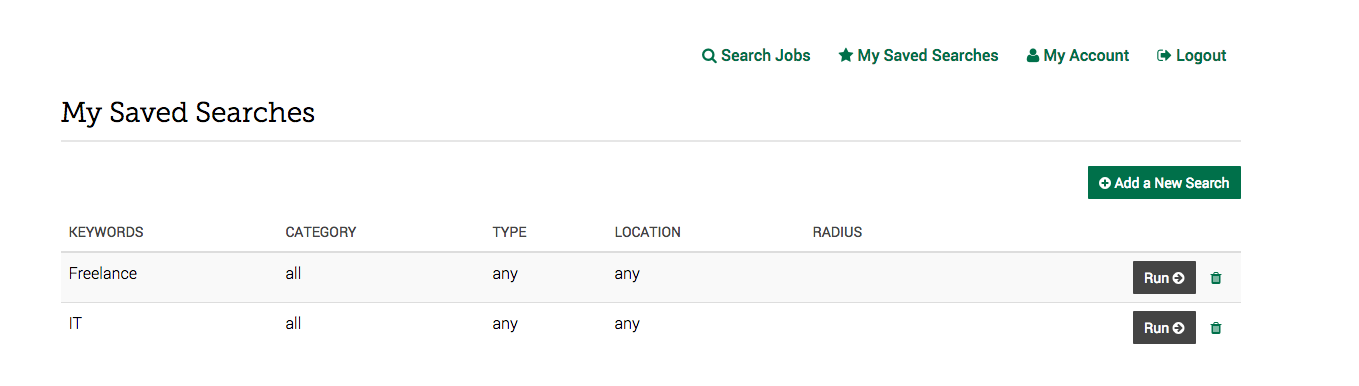
My Saved Searches
From the "My Saved Searches" screen, job seekers can run, delete or add a new search to their list of searches. These saved searches are used to email job seekers notifications about recently posted jobs. These agent alerts are sent at 5 am EST and will include all jobs matching the criteria in these saved searches since the previous check for new jobs.
Coming soon - more timely notifications based on new candidate delivery options in a future release! Watch out for release notes!
The saved search notifications will only be sent when a job is posted that matches the candidates' saved search/es. For more information about setting up weekly mailings from the Career Portal, please use Featured Mailings. (If your Career Portal is integrated with an ATS, please contact support to find out if you have the ability to feature jobs.)

Comments
0 comments
Please sign in to leave a comment.